AUTO Alternatives: Shooting Modes for Exposure
Hey there!
The number NUMBER ONE request we get from our students is that they want to “stop shooting in auto” - and with good reason! While there are many situations in which “Auto” gets it right, there are many times it misses the mark. Not to mention, you probably didn’t spend all that money on your camera just to use it like a point and shoot! Short of shooting in full-out Manual mode, your camera offers you some options in between!
Did you know that there are THREE other Shooting Modes that you can choose on your DSLR other than Auto or Manual??
Auto (thank you, next)
Program Mode (P)
Aperture Priority Mode (A or AV),
Shutter Priority Mode (S or TV)
Auto - Your camera sets ISO, Aperture, and Shutter Speed for you. If you don’t like the resulting photo - tough cookies! It gives you zero control over the exposure (how bright or dark you image is), or artistic elements such as depth of field.
The POWER of the 3 following Exposure Modes (Program, Aperture Priority, Shutter Priority) is that they unlock a feature called Exposure Compensation….
Exposure Compensation Each camera model is a little different, but you should see a +/- button, and then some kind of range (-3...-2...-1...0...+1...+2...+3) and you will be able to select whether you want the camera to add more (+) or less (-) brightness to your photos. (If you can’t find it- dust off your camera manual, or use the almighty Google to find where this lives on your camera, it’ll be your new best friend.)
1. Program Mode - If you find that your photos are too dark or too bright, and you want to fix that but STILL not set your ISO, Aperture or Shutter Speed by hand, you can switch to Program Mode. This wo\orks the same as auto, except that it allows you to use the “Exposure Compensation” setting to change your exposure either brighter or darker in the event that your camera guesses the correct exposure incorrectly!
2. Aperture Priority Mode - Allows you to select the Aperture (f#, or f/stop), while your camera selects the ISO and Shutter Speed for you. Aperture is what controls your depth of field (how blurry your background is) - so many people love being able to choose this setting! It also allows you to use Exposure Compensation in case your camera “guesses” the exposure wrong!
Examples could include wanting to use your DSLR to achieve a “Portrait Mode” effect, or if you are trying to photograph a group (of humans or anything else) and you need the whole group to be in focus.
3. Shutter Priority Mode - Allows you to select the Shutter Speed, while your camera selects the ISO and aperture for you! This is useful for action shots, or if you want to use a slow shutter speed to create motion blur (popular for waterfalls or nighttime photography!). It also allows you to use Exposure Compensation in case your camera “guesses” the exposure wrong.
If you’ve been shooting on Auto but you’re running into problems with some kind of motion- either needing to freeze motion better or wanting to create blur intentionally- then Shutter Priority Mode is probably what you want to choose. Additionally, if you are using a long telephoto lens or if you tend to have shaky hands, you might need to increase your shutter speed so that the motion from your hands holding the camera don’t cause your images to be blurry.
An Important Note: Your ISO must be set to AUTO for your camera to be able set the ISO in any of these Shooting Modes. Certain Nikon cameras do not allow you to set your ISO to Auto, and so you would have to correctly set your ISO.
Go give these modes a try! If you’ve been shooting in Auto, I guarantee these will help give you some of that creative control you’ve been craving. : ) If you loved this post and are looking for more in-depth resources to tackle this challenge, check out my new online course Camera Bootcamp: From AUTO to WOW! You can also head to NSP Photo Academy to hop on my newsletter - I’d love to send your first exclusive resource right to your inbox, 6 Ways to Start Taking Better Photos TODAY! Share your creations on social and give us a tag using #NSPphotoacademy!